Projects
All your projects can be accessed from dashboard or navigation sidebar.
Project Types
Depending on the type, each project provides different functionality. This also means that some buttons are not available for all projects.
Example
In the example image, the user has access to a Data Transfer project called Example Project and a public Metagenomics WGS project Kitten_Fecal_Microbiome.
For Example Project, the Data apps are available. Kitten_Fecal_Microbiome also provides Analysis apps.
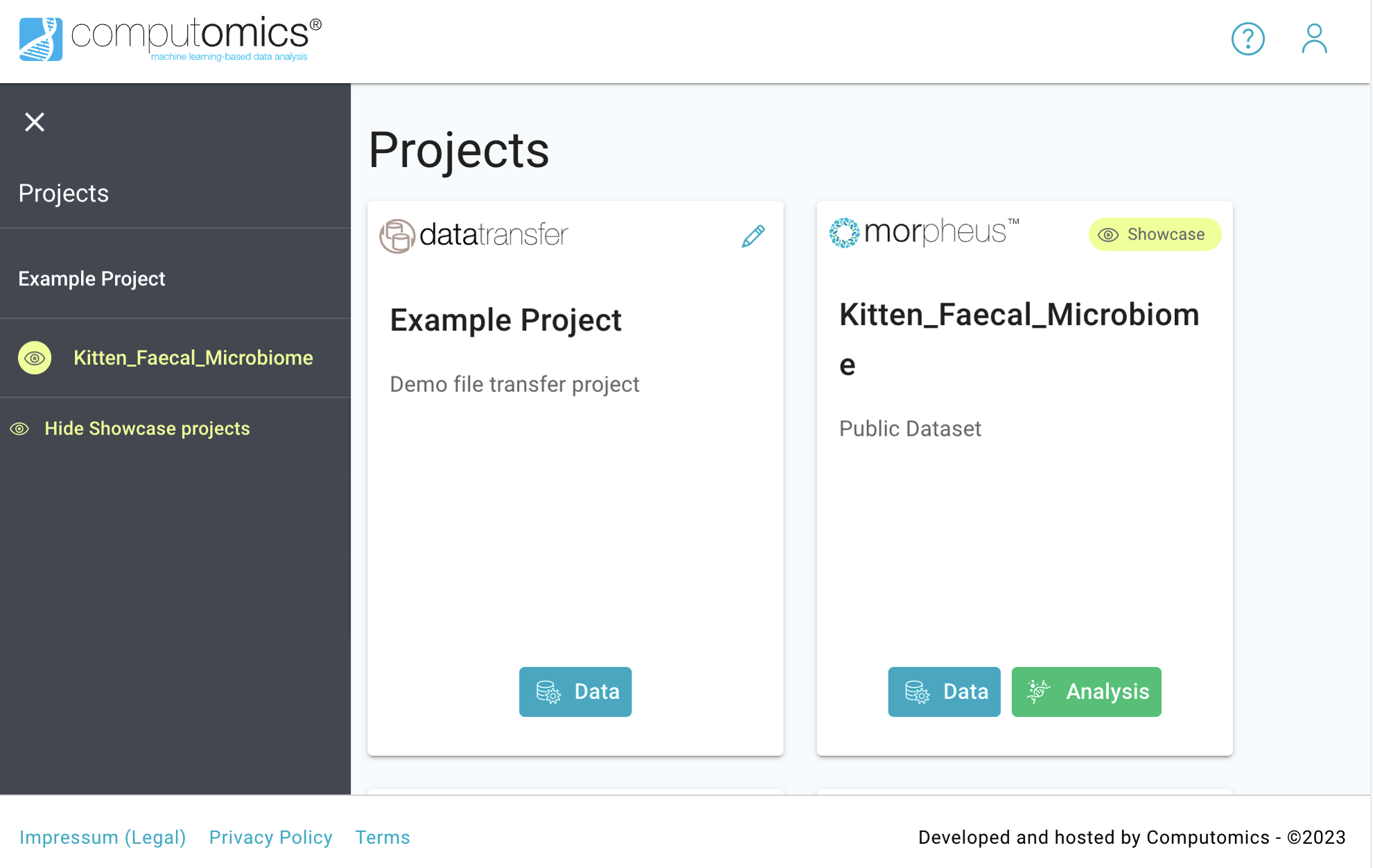
App Groups and Apps
See project type specific apps below:
| Project Type | App Group | Apps | Color Code |
|---|---|---|---|
| Data Transfer | Data | File Upload, File Browser | blue |
| xSeedScore | Data | File Upload, File Browser, Reports | blue |
| Metagenomics (WGS and 16s) | Data | Preparation, File Browser, Subset and Combine | blue |
| Metagenomics (WGS and 16s) | Analysis | Diversity Analysis, Most Abundant Taxa, Community Structure, Co-Occurrence of Taxa | green |
| Metagenomics WGS | Analysis | Functional Annotation, Correlation of Taxa and Functions | green |
TIP
The analysis apps displayed for the Metagenomics projects depend on the project type, 16S rRNA (taxonomy only) or WGS Analysis (taxonomy and function).
When clicking Data on a project tile or the sidebar, an additional sidebar menu appears. It lists all accessible apps for the respective app group and is colored accordingly. The Apps are visible as cards in the dashboard. Click on any card to open the corresponding app.
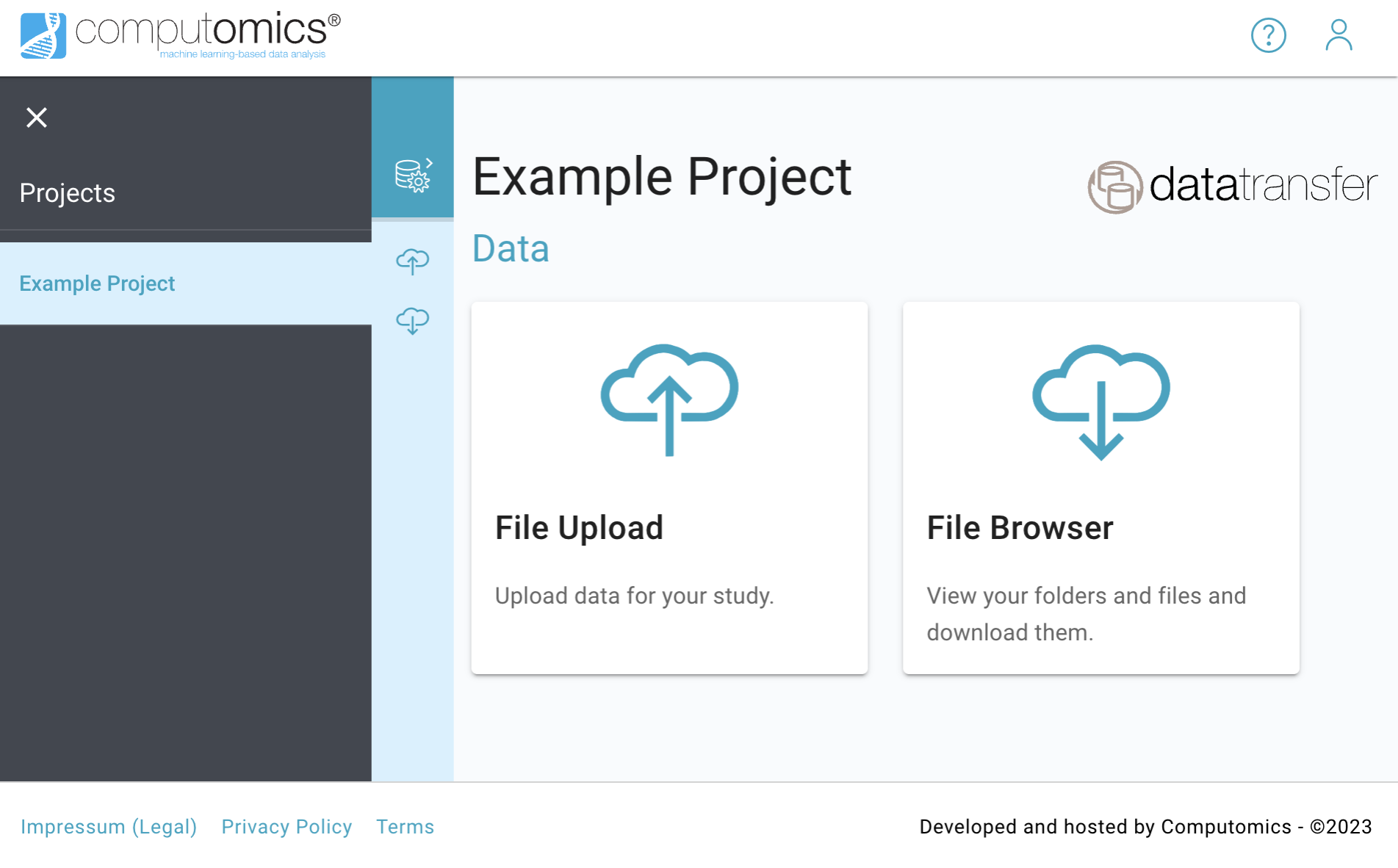
TIP
All apps and their content show data of the currently selected project. If you want to access data and/or results of another project please navigate to that project using the navigation sidebar or project dashboard.