File Browser
The File Browser allows viewing, downloading and deleting the project's files.
Browse Uploaded Files
All files uploaded via the browser, will be stored in the uploaded folder. The content and folder names might differ if the MinIO CLI tool was used to upload files.
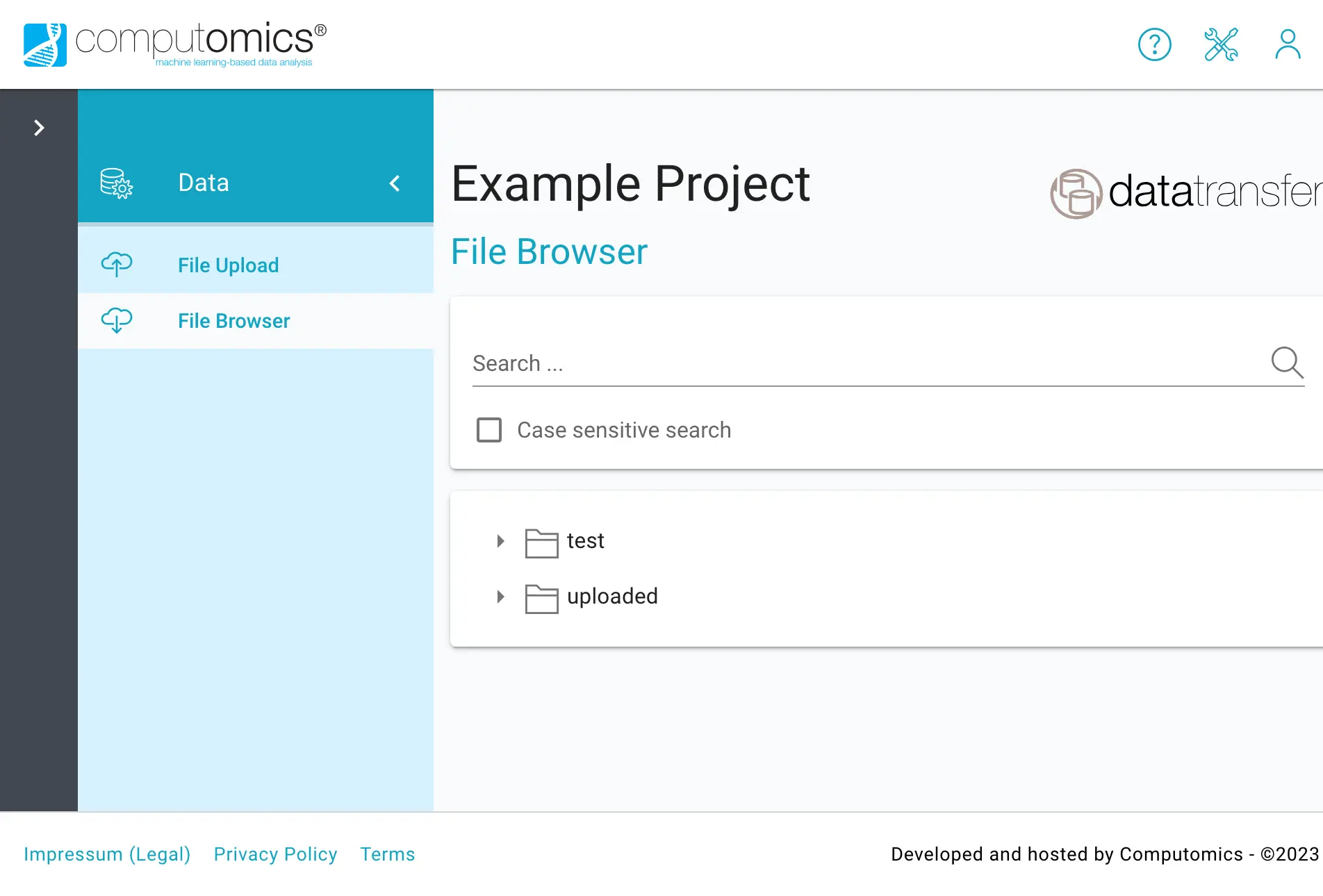
Click on a folder to show its contents.
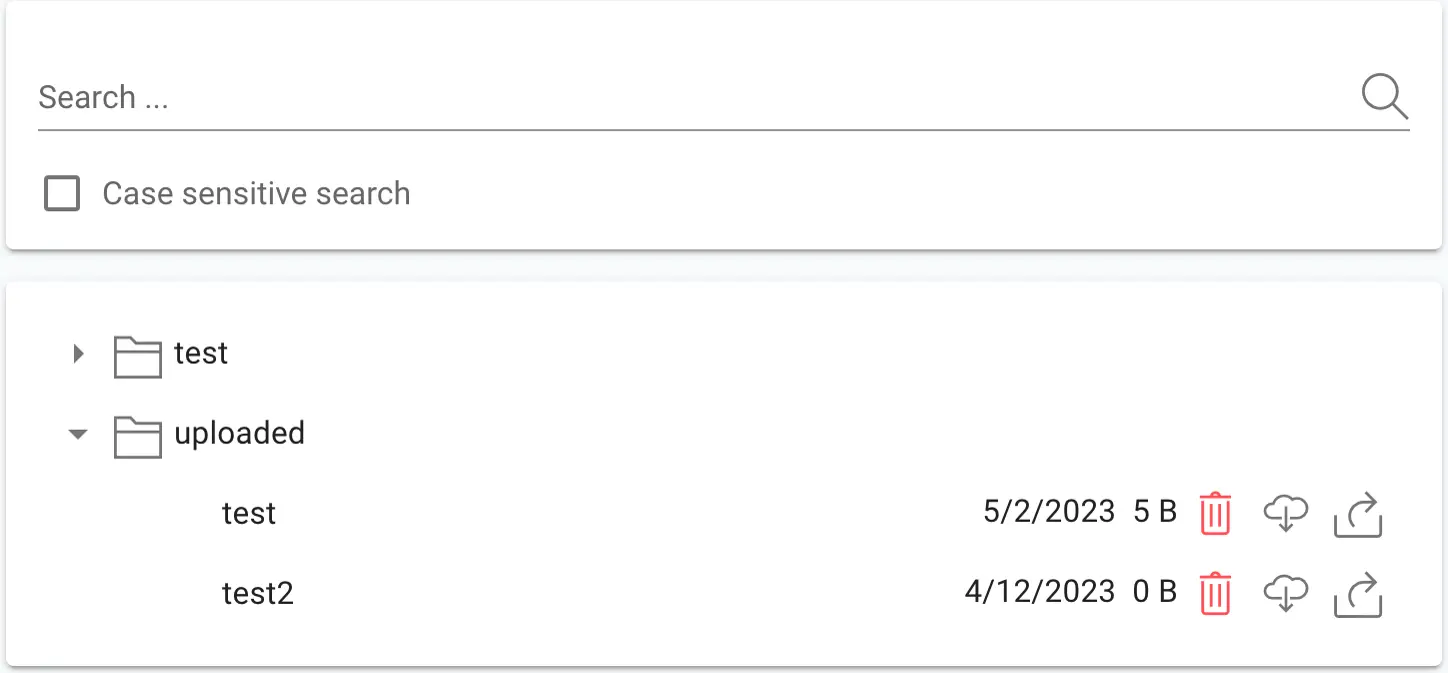
Download or delete files
The cloud icon starts the download of the file using your web browser.
If you are allowed to delete a file, this can be done using the red trash can icon.
Share a File
The Computomics Platform allows direct file sharing using links. In order to create a sharing link for a file, follow the steps described below.
WARNING
These links cannot be revoked once created, so please use this feature with care, and only share the link with persons you trust.
Click on the Create Share Link icon of the file you'd like to share
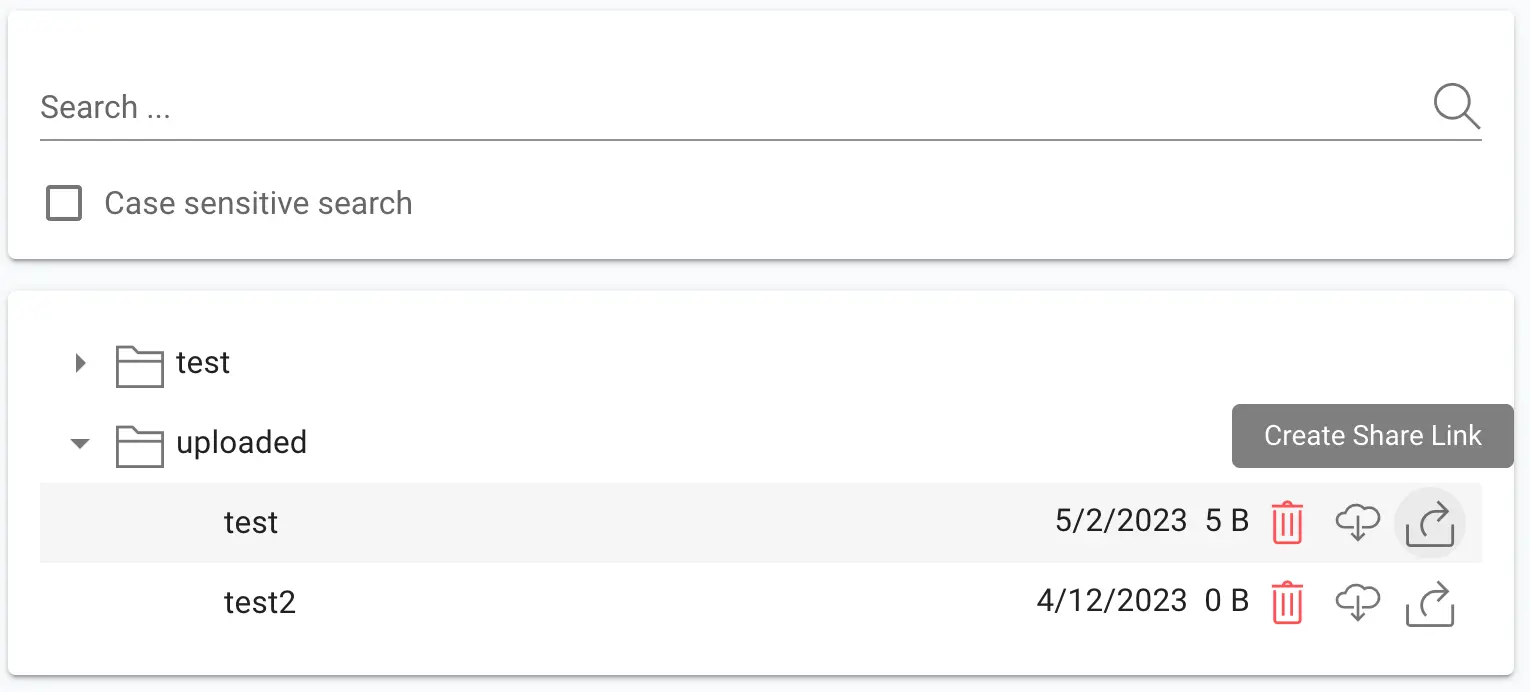
This will open up a separate view
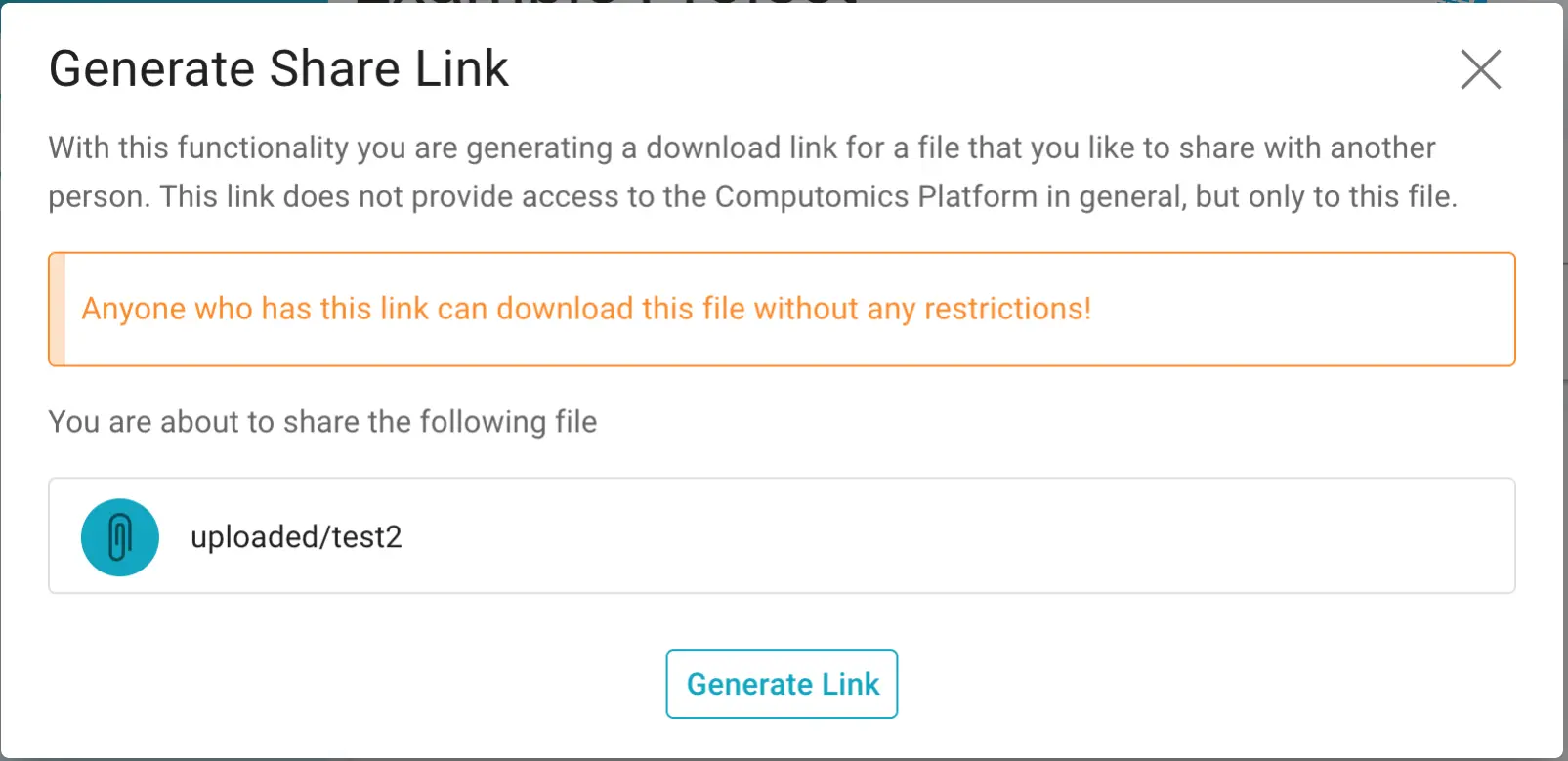
The Link will appear and is valid for 7 days!.
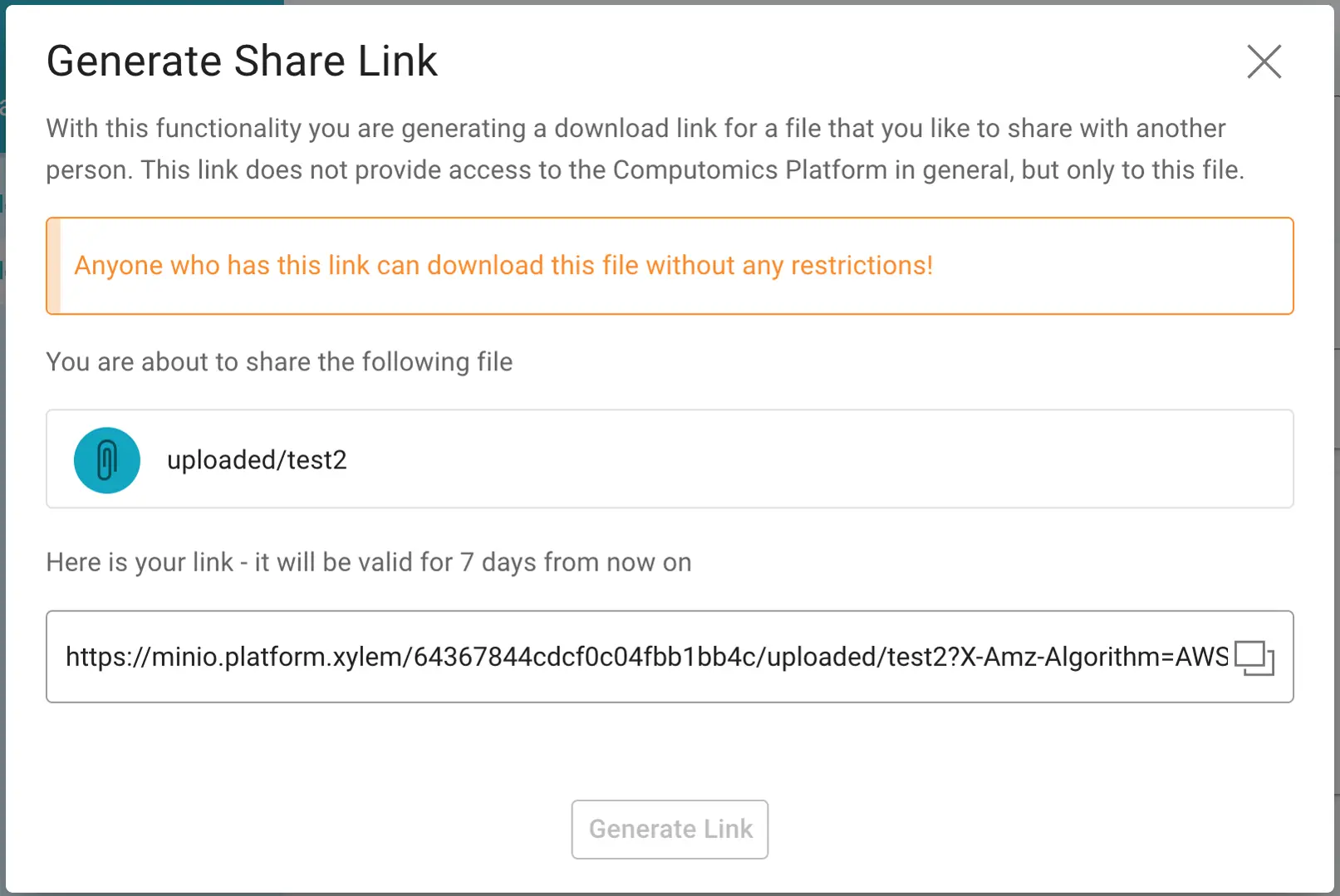
You can use the copy button next to the link to copy it to the clipboard.
INFO
If you cannot see the Create Share Link icon contact us at platform@computomics.com if you would like to use this feature.